M8c Headless on RG35XX Plus and RG Cube XX
Published 20th November 2023 by Henry
I wanted to get a tracker back in my life so I decided to have a go at getting m8c headless running on a handheld. After a bit of tinkering I got it to work on the Anbernic RG35XX Plus and RG Cube XX.
What is m8c headless?
It’s a tracker – software to sequence sounds and make music (mods). They were popular in the early 90s but it wasn’t til the early 2000s that I got into Fast Tracker II.
M8c headless is freely available software but is also used in the Dirtywave M8 device, a great bit of kit but also very expensive.
How does it work?
Here’s a quick and dirty guide on how I did it (using Windows). Firstly you need some hardware and software:
Hardware:
- Anbernic RG35XX Plus or Anbernic RG Cube XX handheld
- Teensy 4.1
- USB-C to micro USB cable
- 64GB MicroSD card for handheld
- 32GB MicroSD card for Teensy (other sizes may work)
Software:
- Knulli OS image (for the handheld)
- Rufus (writes the image to the handheld’s SD)
- M8c port (client for the handheld)
- M8c headless build (for the Teensy)
- TyUploader (writes M8c to Teensy)
Knulli
Knulli is a custom OS for Anbernic handhelds. Please support the creator here. The first thing to do it install this on your device by writing the image to SD card using Rufus. Once Knulli is installed you will be able to add M8c as a “port” in the device. Download and extract the M8c port zip file and copy its contents to the device. You should have a structure like this:
/roms/ports/m8c.sh
/roms/ports/.m8c
You may need to SSH into your handheld and grant permissions to the script and folder, for example:
chmod +x /roms/ports/m8c.sh
chmod -R 666 /roms/ports/.m8c
The handheld side of things is done, now we head over to the Teensy…
Teensy
Download and extract the M8c headless build. You will see the hex file M8_V4_0_0_HEADLESS.hex
Open TyUploader and connect your Teensy to your PC with a USB cable. The Teensy should appear in the dropdown (it may appear as HalfKay). Click the Upload button and select the hex file.
Wait a moment while the image writes to the Teensy. If it fails you may need to press the button on the Teensy.
You’re now done with the Teensy. We can connect it to the handheld and run M8c!
M8c
Connect the Teensy to the handheld with the USB cable. Turn on the handheld and browse to Ports. You should see m8c in the list. Open it and hopefully you will be greeted with the M8c UI !
Leave a Reply